Coloring Tutorial
Page 1 of 1
 Coloring Tutorial
Coloring Tutorial
Okay, I'm going to go from this:  To this:
To this: 
*Note: I use Corel PSP X, so this may vary a little bit for other versions of PSP.
1. Open and crop your image to 100x100 pixels.
2. Paste this: as a new layer. Set it to screen with an opacity of 95.
as a new layer. Set it to screen with an opacity of 95.
3. Paste this: as a new layer. Set it to color, opacity 46.
as a new layer. Set it to color, opacity 46.
4. Paste this: as a new layer. Set it to darken, opacity 27.
as a new layer. Set it to darken, opacity 27.
Merge all layers. Go to adjust>sharpness>sharpen.
Add any brushes or borders you want.
Voila!! Here are some others I made using this tut:
Here are some others I made using this tut:


 To this:
To this: 
*Note: I use Corel PSP X, so this may vary a little bit for other versions of PSP.
1. Open and crop your image to 100x100 pixels.
2. Paste this:
 as a new layer. Set it to screen with an opacity of 95.
as a new layer. Set it to screen with an opacity of 95.3. Paste this:
 as a new layer. Set it to color, opacity 46.
as a new layer. Set it to color, opacity 46.4. Paste this:
 as a new layer. Set it to darken, opacity 27.
as a new layer. Set it to darken, opacity 27.Merge all layers. Go to adjust>sharpness>sharpen.
Add any brushes or borders you want.
Voila!!


Page 1 of 1
Permissions in this forum:
You cannot reply to topics in this forum|
|
|

 Second Teen Life Forum
Second Teen Life Forum